How to install the Helium extension in Google Chrome
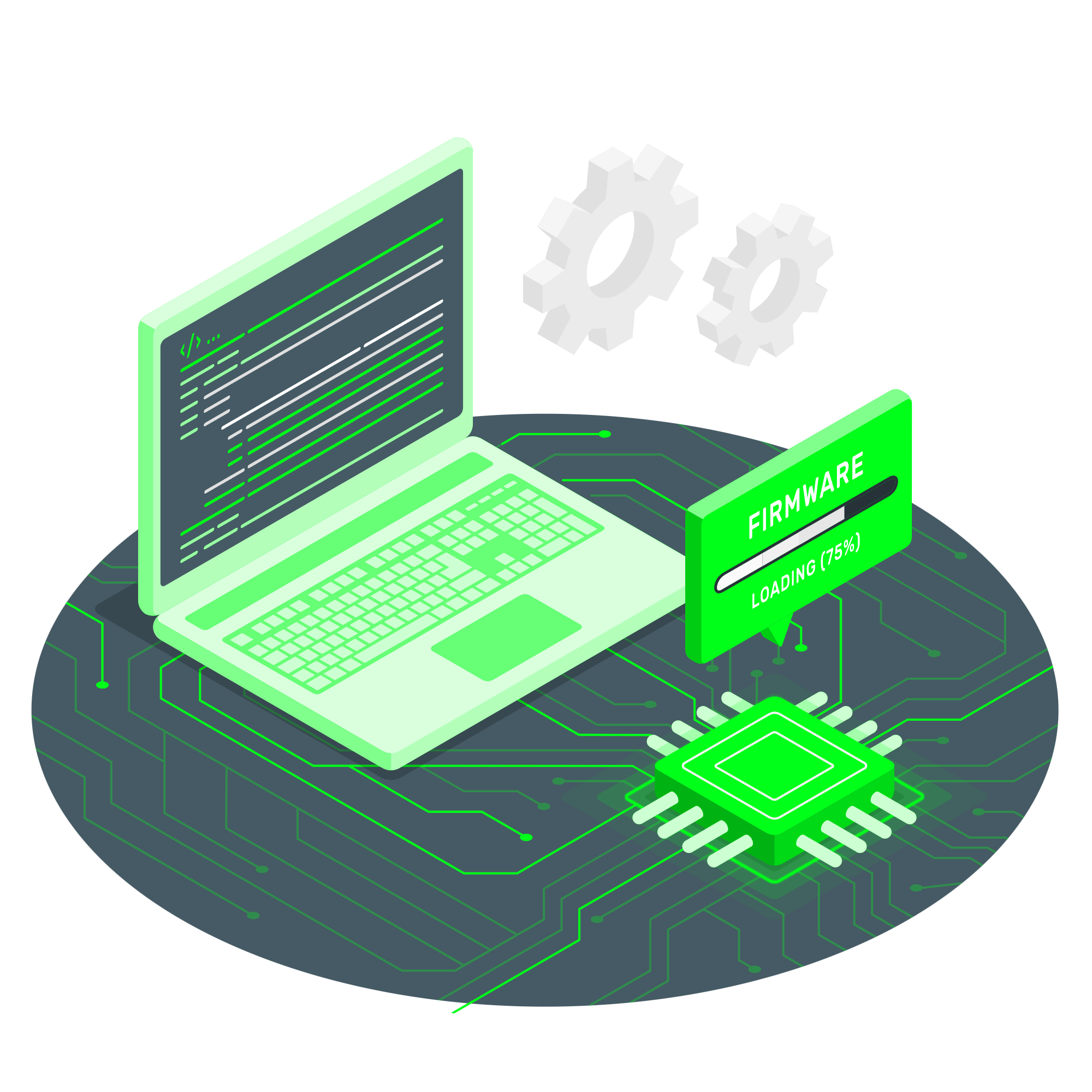
Step 1: Open Google Chrome
The first step is to open the Google Chrome browser on your computer. Make sure you have the latest version of your browser to ensure compatibility with extensions.
Step 2: Go to the Chrome Web Store
To install the Helium extension, go to the Chrome Web Store. To do this, enter the following URL into your browser: Chrome Web Store.
Step 3: Find and install the Helium extension
In the Chrome Web Store search field, type "Helium". This will allow you to quickly find the extension you need among the many available ones.
Once you have found the Helium extension in the search results, click on its name. You will be taken to the extension page where you can read its description and functions. Rokfel Prep Center recommends that you carefully study the information provided before installation.
To install, click the "Install" button. After this, confirm the installation by clicking "Add extension" in the dialog box that appears.
Step 4: Complete installation
Once the installation is complete, the Helium extension will be automatically added to your Google Chrome browser. You will see its icon in the upper right corner of the browser window. Rokfel PrepCenter recommends restarting your browser to fully activate all extension functions.
Result:
Installing the Helium extension in Google Chrome is a quick and easy process that will greatly improve your online experience. Rokfel Prep Center strongly recommends using this extension to optimize workflows and increase productivity.
Conclusion
By following these steps, you can easily install and start using the Helium extension in your Google Chrome browser, enjoying all its benefits and functionality, and If you have any questions or problems during the installation process, do not hesitate to contact support Helium.
